Introduction
Pitch is essential to determining the audio that goes with your video—whether you are perfecting a vocal recording, syncing sound effects, or just creating a cool, dramatic effect. A simple change in pitch can make your recording sound like it is of very high professional quality and perfectly match the tone of your video. Additionally, tools like AI acapella extractor can help isolate vocals, making it easier to adjust pitch without affecting the accompanying instruments.
This tutorial will show you step by step how to change the audio pitch in Premiere Pro, starting from the point of opening the project and then applying your pitch changes exactly to where you want them. We will also present some other tools, such as Audacity and EaseUS Voice Changer, which are great if you wish to have quicker or AI-assisted pitch control.
Steps to Change the Pitch of Audio in Premiere Pro
Adobe Premiere Pro is an integral part of Adobe’s Creative Cloud suite and is widely regarded as the best video editing software for professionals and creators. One of the best things about the software is its complete range of sound editing features that enable users to adjust their audio in any way they want.
You can mix various audio tracks, add effects that play instantly, and adjust the pitch, tone, or timing directly in your workflow. These are some of the things you can do with Premiere Pro without using any additional plugins.
Its Stretch and Pitch effect allows you to control the pitch very closely by making Semitones and Cents changes, thus giving you the perfect tone and mood for your project.
How to adjust audio pitch in Premiere Pro:
Step 1. Open your project and choose the clip
Open the Premiere Pro project where your audio is. In the timeline, find and click the audio clip that you want to change.
Step 2. Get to audio effects
From the top menu, click on Effect. Then, go to Audio Effects > Time and Pitch > Stretch and Pitch.
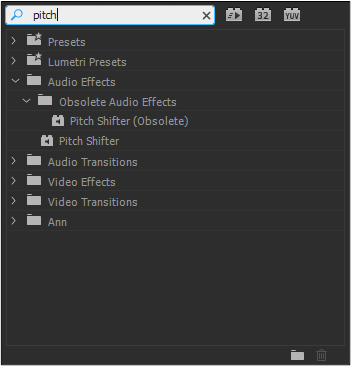
Alt: search pitch effect
Step 3. Put and change the effect
By dragging the Stretch and Pitch effect to your clip, you can apply it. The Semitones slider can be used for rough changes in the pitch, and the Cents slider can be used for precise adjustments.
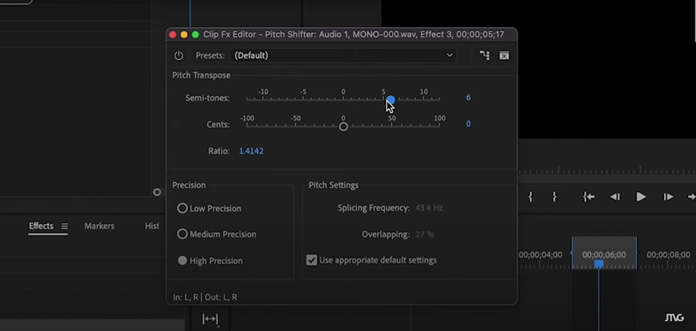
Alt: adjust pitch in premiere pro
Step 4. Listen to your adjustments
Listen to the audio with the changes made to the pitch. Adjust the sliders until the sound complements the mood of your work or accurately syncs with your visuals.
Step 5. Put in action and keep
When you cannot be more satisfied, click OK to put the effect in action. Premiere Pro will take a moment to process the changes and then save your clip with the new pitch.
Alternative Ways to Change Audio Pitch
Audacity
Audacity is free, open-source software that allows simple yet effective sound modification. If you merely want to change the pitch of your sound copy without interfering with the quality of the audio, it is an excellent substitute for Premiere Pro. No matter if you are working on vocals, instruments, or dialogue, with Audacity, you can change pitch and tempo very quickly and with precision.
How to change pitch in Audacity:
Step 1. Launch Audacity and load your sound file. Highlight the audio segment that you want to change (or select the whole file).
Step 2. Go to Effect > Pitch and Tempo > Change Pitch. Use the pitch control slider or type in the number of semitones to change the pitch.
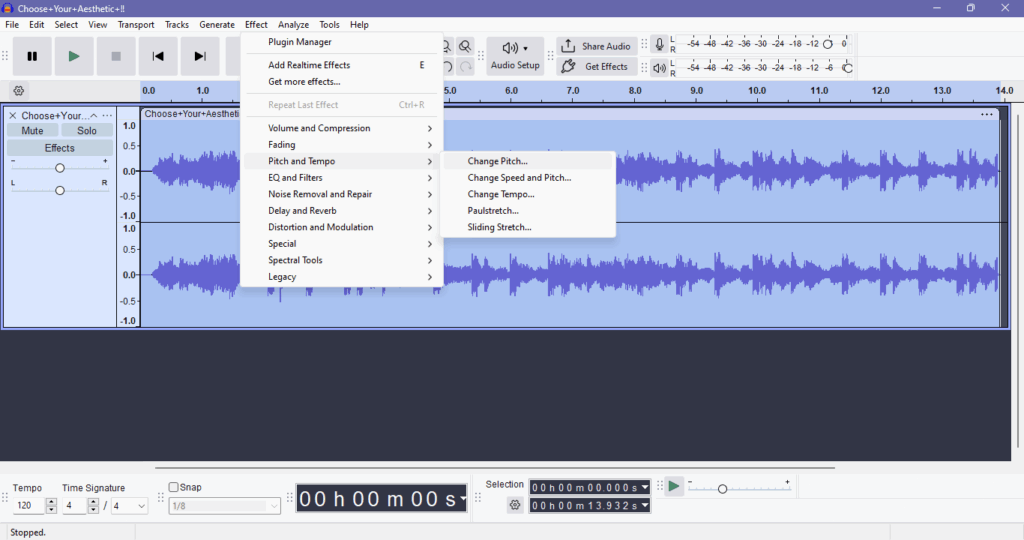
Alt: change pitch
Step 3. Click Preview to hear the changes and select OK if you want to make the adjustment permanent.
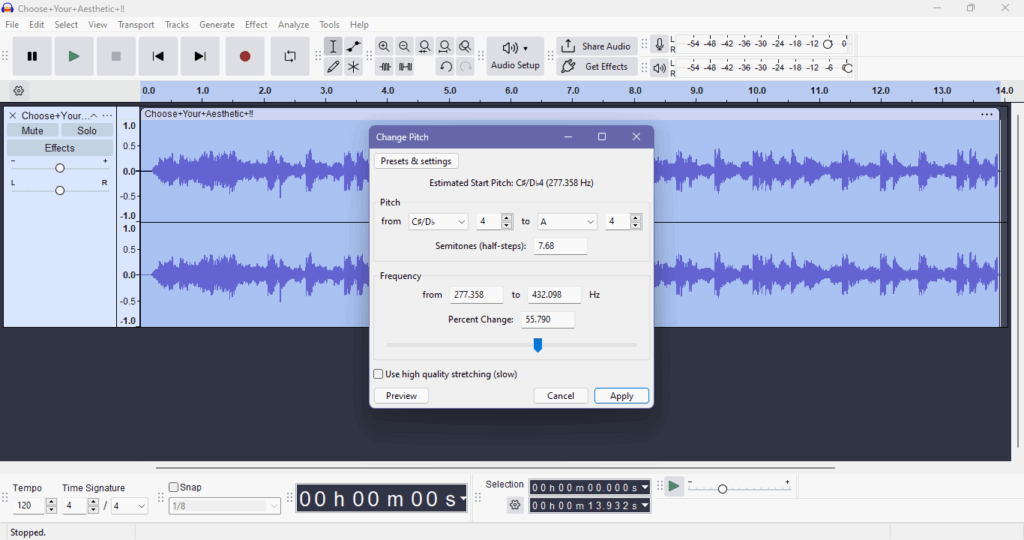
Alt: preview file
EaseUS Vocal Remover
EaseUS Pitch Changer is just one of many audio tools that are powered by AI and provide the highest precision when altering pitch, tone, or vocal effects without noise. In fact, it enables a user to shift the pitch of a vocal or a spoken phrase to the range of semitones and keep the tempo the same. The app is very efficient because it can accept the most common audio and video file types, such as MP3, WAV, MP4, M4A, and FLAC.
Among the good points of the tool is that it is perfect for musicians, podcasters, or video creators who want to fine-tune the tone of their vocals or produce karaoke versions of their works, or just for fun to explore new octaves of their voices.
Steps to change pitch with EaseUS Vocal Remover:
Step 1. Visit the EaseUS Vocal Remover website or open the app on your device.
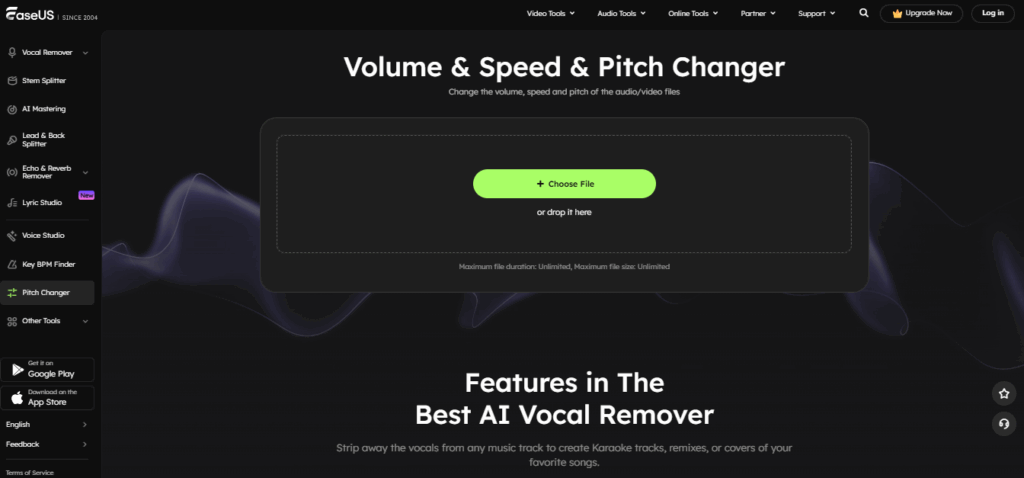
Alt: choose file
Step 2. Click Choose File (or drag and drop) to upload your audio or video file.
Step 3. Use the BPM slider to adjust the pitch up or down while keeping the original tempo intact.
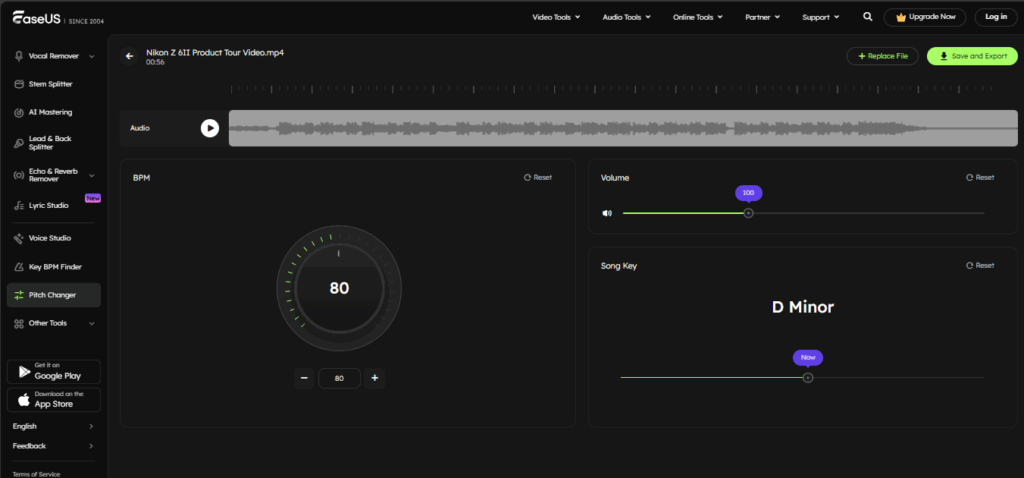
Alt: adjust pitch
Step 4. Once done, click Save and Export to save the pitch-modified file in your preferred format.
Conclusion
Changing audio pitches is an indispensable way to obtain the correct tone, the right feeling, and balance in any kind of work — be it music production, voiceover, or video editing. The right pitch can make a mediocre recording sound like a professional one, perfectly matching your creative vision.
Adobe Premiere Pro is certainly equipped with robust tools for very accurate pitch editing right within your video workflow; however, EaseUS Vocal Remover is a simpler, AI-powered, and user-friendly solution that can deliver quick, precise, and high-quality pitch changes without the need for a complicated setup. It is perfect for those creators who want to save time and still get a professional output in just a few clicks.
Frequently Asked Questions
1. How do I change the pitch of audio in a video?
If you’d like to change the pitch of an audio track in a video with Adobe Premiere Pro, start by selecting the audio clip in your project. Then, access the menu Effect > Audio Effects > Time and Pitch > Stretch and Pitch. From here, you can simulate the desired pitch by adjusting the Semitones and Cents sliders. After that, render the effect if necessary and save your project.
2. How do you change the pitch of a sound?
In Premiere Pro, one can manually change the pitch by using the Stretch and Pitch effect. Alternatively, one can use AI-powered tools such as the EaseUS Pitch Changer for quick and quality pitch shifting by semitones.
3. Can you change the tone of voice in Premiere Pro?
Premiere Pro allows you to change your vocal tones with the Stretch and Pitch effect by changing the semitone value. This feature allows you to adjust your voice to be lower or higher in pitch.



